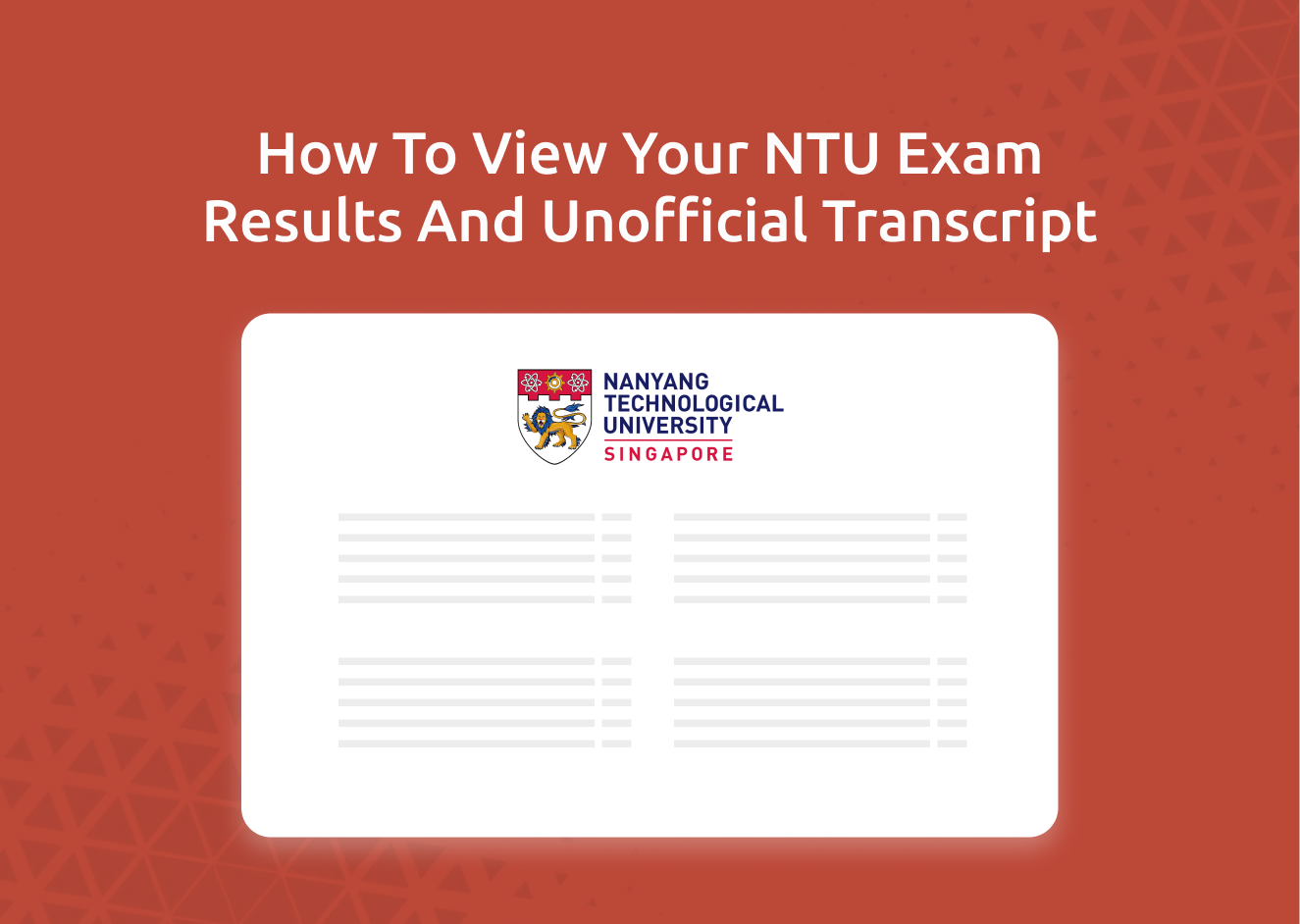The time of the semester has come around again. The stress… The anxiety… Even so, I still bet that you’re curious to know how you did.
Let’s start praying to the bell-curve god, then dive into this guide to check your NTU grades. Also, (if you need to) download your unofficial academic transcript!
Contents
How to Check Your NTU Course Results
If you would like to find out when NTU’s expected result release dates are, you can log into the NTU intranet using your network credentials.
About a week before the actual release of your academic results — NTU’s Academic Services would send out the following email, stating the confirmed date and time of the release of the results.
In the case for AY2021-22 Semester 1, the results were released on 27 Dec 2021, 10.30 am.
Now that you know when your results are coming out. How would you check your results?
There are a few ways to do it, but here is the first method that I’d recommend you to use.
There are 3 steps to check your NTU course results for the latest semester, and they are:
- Head to NTU’s Release of Course Results page
- Log into NTU’s Single Sign-On (SSO)
- View your Examination Results
Here’s a more in-depth explanation for each step:
Step 1: Head to NTU’s Release of Course Results page
Firstly, head to the NTU Release of Course Results page. You might be prompted to log in using your NTU network credentials.
After you have successfully logged in, you will be presented with the following page.
Step 2: Log into NTU’s Single Sign-On (SSO)
If you scroll further down the “Release of Course Results” page, you will be able to find the StudentLink SSO.
Clicking on the StudentLink SSO link will redirect you to another login page, requesting for your network credentials again.
Step 3: View your Examination Results!
Once you are successfully verified, you will finally be redirected to your current semester’s result page!
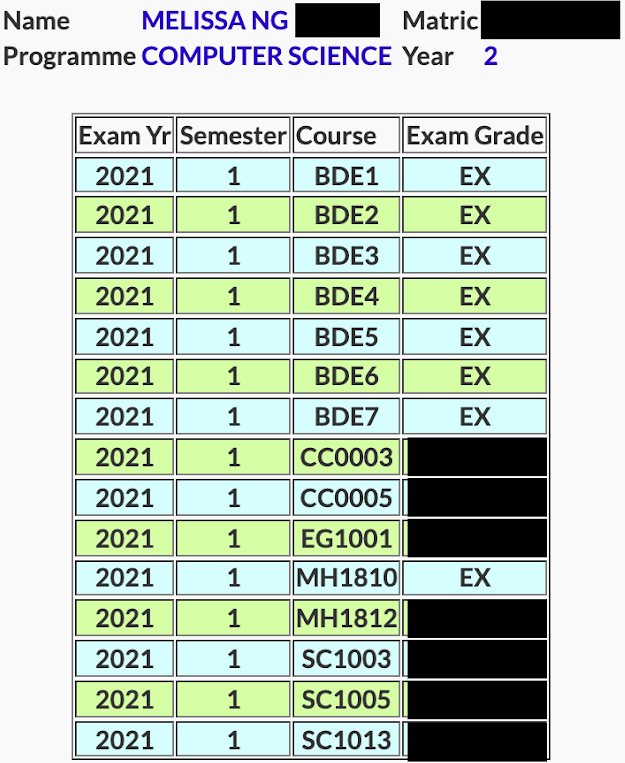
If you are interested in what the values in Exam Grades represent, you can scroll further down the page to view the legend!
If you are trying to check your results on the exact date and time that it’s released, you may experience some sort of lag. Don’t worry, just come back in a minute or two because many other NTU students are trying to access the system at the same time.
Another Way to Check Your NTU Course Results
There is also another way to view your examination results.
However, this method requires you to have already received an email from NTU with the subject: “Release of results for Undergraduate Students”.
This email will be sent to all students only on the day of the release of the result, but you could receive it a little later. This could be due to the massive number of students that the email is being sent out to.
For example, for my semester 1 results release, they stated that the results would be released at 10.30 am on 27th December. However, I had only received the email at 10.46 am (a delay of around 15 minutes).
The 3 steps on how to check your NTU course results using this alternative method would be:
- Log in to your NTU Outlook account
- Find the “Release of results for Undergraduate Students” email that was sent to you
- Log into SSO
Step 1: Log into your NTU Outlook Account
To start off, you can log into your Outlook Account using your NTU email and password.
Step 2: Find the “Release of results for Undergraduate Students” email
Once you are logged into your NTU Outlook account, you can search for “Release of results for Undergraduate Students” in the search bar.
The first hit result that you get should be the following email.
Click on the first bullet point SSO link, which would open up a tab for you to view your current semester results.
Step 3: Log onto SSO
They might request for you to enter your NTU network credentials.
Once you are successfully verified by the system, you will be redirected to view your examination results!
How to View / Print your Examination Results Slips
The previous 3 step guide would only bring you to view your current semester’s results.
Now, what if you want to view your examination result slips from previous semesters?
In order to do that, you can follow the steps given previously, until you reach the step of clicking on the SSO link.
Step 1: Head to NTU’s Release of Course Results page
This step is the same as the one mentioned in the “How to Check Your NTU Course Results” section above.
Step 2: Log into SSO
This time, when you scroll down the “Release of Course Results” page, instead of clicking on the StudentLink SSO Link, click on the Examination Results Slip SSO Link.
Clicking on this SSO link would bring you to the Course Results Slip page (given that you’re already logged into your NTU network account).
Here, you would be able to select the semester that you want to take a look at, and press Next.
Just a note that this would simply just show you your results, it doesn’t exactly look very professional or allow you to download it as a PDF document.
If you’d like to obtain a more professional document of your academic results, please refer to the “How to retrieve your Unofficial Transcript” section below.
How to Request a Review of Course Results
If you would like to request for a review of any modules, you would have to submit an application and make the payment within a week after your results are out.
Due to administrative expenses, you are required to pay S$10.70 (GST included) for every review.
In order to submit your review application, you could click on StudentLink. This would bring you to a page stating all the important information that you’d need to take note of — before you apply for a review.
In order to review your course results, you would need to choose the semester that the modules fall in.
After you click on Next, you will be shown all of the modules that you have taken in the chosen semester.
To proceed with your review application, you would need to click on the course code that you would like to have reviewed.
For example, you may want to have the MH1812 module reviewed. You would need to click on the course code in the table shown above.
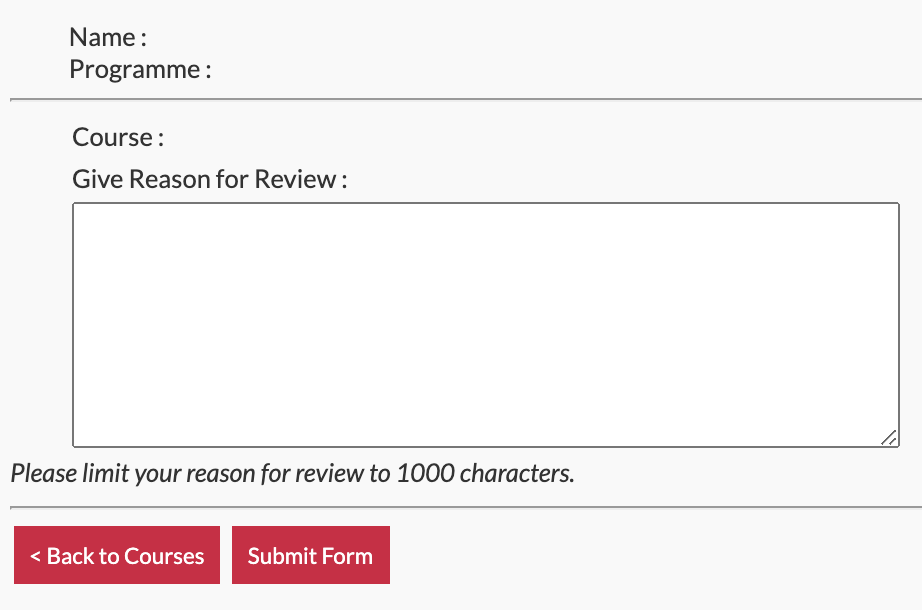
After which, the system would prompt you to enter the reasons for the review.
Once you have justified your reasons for the review, and the form is submitted, the table would be updated as follows:
When you are ready to make the payment, you need to tick the modules in the “Click [] for Review Request” column. Then fill in your particulars in the requested fields and hit submit.
You will be shown a confirmation page of your student particulars and the modules that you want to have reviewed. If everything seems to be in order, you can click on the Payment by Credit Card button.
Then proceed with your payment to complete the review application.
How to Retrieve your Unofficial Transcript
If you require a transcript, perhaps for a scholarship or an interview. However, you’re not yet graduating, you could obtain your unofficial transcript through NTU’s Self-help Transcript System.
Current students, including non-graduating students, may self-generate their Record of Examination Results at any time with no charges imposed via the Self-help Transcript System.
Source: NTU
There are a total of 3 steps to download your unofficial transcript as a PDF document:
- Head to NTU’s Self-help Transcript System
- Log in to the network system
- Verify your NTU particulars
Step 1: Head to NTU’s Self-help Transcript System
Access NTU’s Self-help Transcript System and choose your current course of study.
Once you click on the Next button. You would be redirected to the page below, only giving you the choice to select the “Click here” under the Windows Account.
Step 2: Log in to the network system
You will be redirected to a prompt, requesting for you to enter your NTU’s network credentials.
Step 3: Verify your NTU particulars
Once you have successfully been verified by the network system, you will be brought to the Verification page.
Here, you would have to enter:
| Fields | Content |
|---|---|
| Name | <Your full name as stated in your offer letter> |
| Matriculation Number | <Your student matriculation number> |
| NRIC/Passport Number | <Just the last 4 characters of your IC> |
| Date of Birth | <e.g. 01-JAN-2000> |
| Programme | <Select your current course of study> |
| Contact Number | <Your phone number> |
| <Your assigned NTU email> |
Then you would be able to click on “Generate Self-help Transcript”.
If all of the information that you have provided is correct, then your unofficial transcript would automatically be downloaded to your device.
Otherwise, the respective errors will be prompted for you to correct.
Conclusion
That’s it for this post! Just a recap on the guides that are covered in this post:
- How to Check Your NTU Course Results
- How to View / Print your Examination Results Slips
- How to Request a Review of Course Results, and
- How to Retrieve your Unofficial Transcript
If you’re looking for how to view your results and transcript from NUS instead, you can view this guide here.
I wish you all the best for your semester results, and remember to pat yourself on the back for completing another semester!
If you enjoyed this content, do follow us on Telegram!

Want to earn some money while sharing your experiences in Singapore? We’re always looking for writers and you can join our team here!