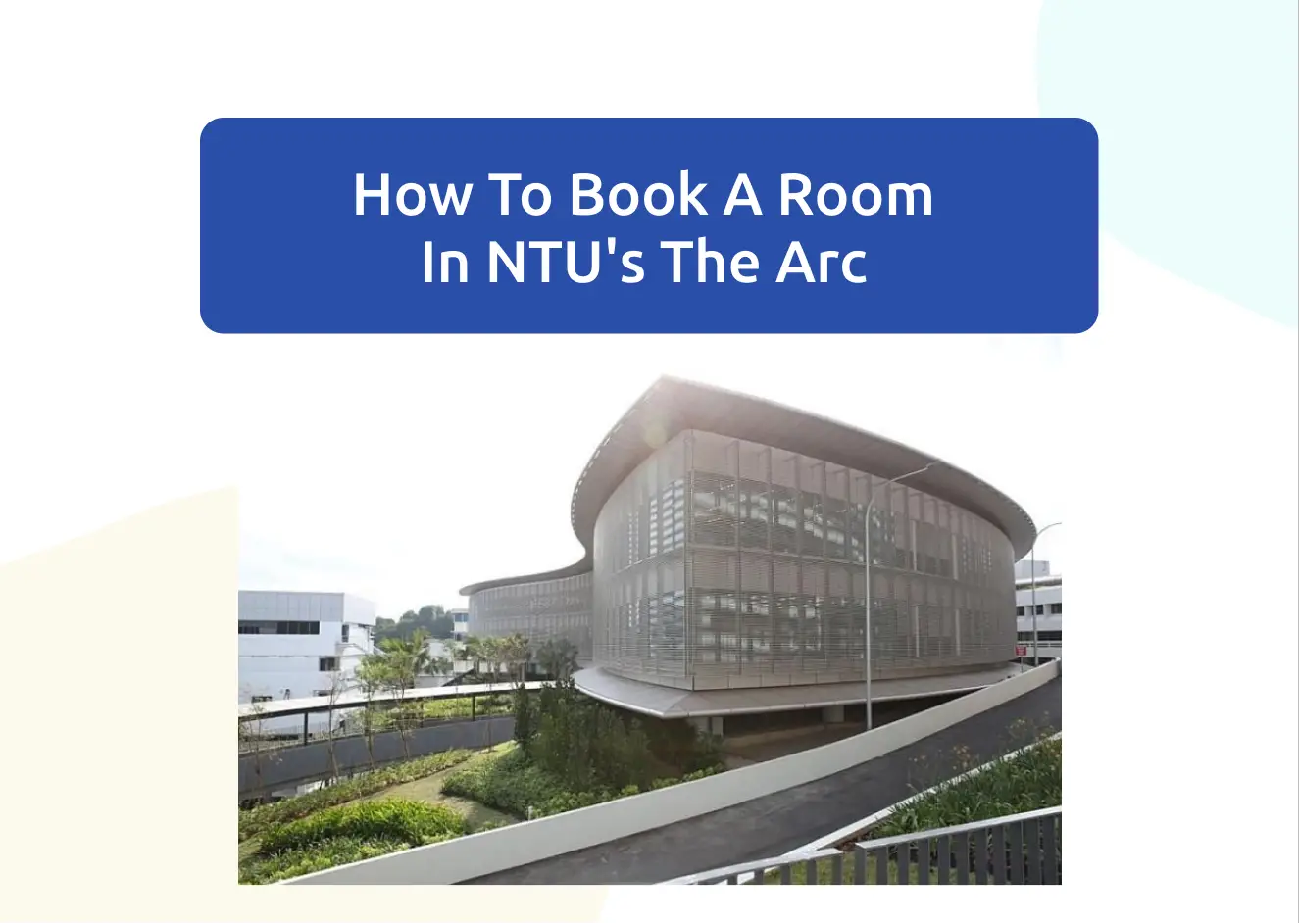Ever had classes at the Arc? Walked by those rooms at Level B1 that seem to be perfect for group discussions, but never really knew how to book them?
You’ve come to the right post then! This post will serve as a step-by-step guide on how to book The Arc Project Discussion Rooms at NTU.
How to book a room in NTU’s The Arc
There are 5 steps to book a room in NTU’s The Arc:
- Log in to the iNTU portal
- Search for PDR Booking
- Enquire about Room Availability [Optional]
- Submit a Booking Request
- Check your Booking Details
Here is a more detailed explanation of each step:
Step 1: Log in to the iNTU portal
To start off, head to iNTU (this is also how you can access StudentLink/GSLink). Then, select your current student status (Undergraduate/Graduate).
I strongly encourage you to bookmark the iNTU link for future use.

Here, you’d be presented with a Login page. Where you enter your NTU network credentials:
- Network User Name: <Identical to your email but remove the @e.ntu.edu.sg behind>
- Domain: STUDENT
- Password: <Network Password>

Step 2: Search for PDR Booking
After successfully logging in, you will be taken to this page. This is your StudentLink/GSLink site! There are other important services that can be found here, such as:
- Applying for Financial Assistance Scheme,
- Paying for Hostel bills,
- Applying for exchanges…

However, what we are really looking for is this service called PDR Booking.
*PDR stands for Project Discussion Rooms.
You could search for it either through the Search Box or find it under:
| Undergraduate | Graduate |
|---|---|
| StudentLink → Others → PDR Booking | GSLink → General Services → PDR Booking |
Upon clicking on the PDR Booking link, you will be redirected to a page looking similar to this:
Step 3: Enquire about Room Availability [Optional]
This step is optional if you already know that the date and timing that you want is available.
Otherwise, I’d recommend you to use this step to check for time slots that you can book.
I have to admit that the user experience for this system isn’t the best. I had to take some time to explore before understanding how it works.
It turns out that you’d have to select your preferred date and time first before being able to continue with enquiries. This is done in the left-hand menu.
For example, let’s say that I want to check all the available time slots for 14 December 2021. This is what I will enter before clicking on the Enquiry button:
Then, when prompted, click on the Proceed button.
You will be asked once again to confirm your enquiry details. Here, you can change your preferred timings, but not your preferred date.
Then, when you’re ready, you can hit the ENQUIRE button to submit your enquiry request.
The schedule of booked/unbooked time slots for all will be shown as follows:
Here, you can scroll through the timings and find your preferred time slot(s). Afterwards, you can keep them in mind for the next step — submitting a booking request.
Step 4: Submit a Booking Request
During peak periods, halfway through the semester or nearing the end, the slots get taken up really fast. This could be due to the influx of assignments and projects that lecturers like to give.
So now that we already have a room time slot in mind, we would have to head to a separate section to book it. Over here, it’s a matter of fastest fingers first.
Once again, in the left-hand menu, select your preferred time slot. You will only be able to select a maximum duration of 2 hours each time.
Here, I want to book a room from 5 pm to 7 pm on 14 December 2021. Then click the Bookings button.
You should see this booking details page. Prompting you to confirm your booking details:
- Venue 1: <Choose any room> Unavailable rooms will not be shown
- Air Conditioning: Y (If you don’t want it to be turned on, switch it to N)
- Booking Type: PROJECT DISCUSSION
- Booking Purpose: <e.g. Studying…>
- Number of users: <Enter a whole number>
Click on the “BOOK NOW” button. If your booking is successful, you will be shown the following confirmation notice and an email from facilitiesbookingsystem@ntu.edu.sg will also be sent to your student account.
Step 5: Check your Booking Details
If you would like to double-check your booking or cancel it. Select MyBookings in the left-hand menu, where you will be shown all of your booking requests.
Things to take note
When booking your Arc rooms, here are some things to take note of:
- The Arc’s Project Discussion Rooms are open for bookings from 0730 to 2330 daily
- Each room can hold up to 8 users
- Each room is furnished with:
- A round table with 8 chairs
- A whiteboard
- A 55-inch TV & remote controller
- A 3m HDMI/VGA cable
- Booking requests can only be made up to a maximum of 2 days in advance
- The maximum duration of booking per day is cumulative of 2 hours
- If the booking request was made:
| In advance | On the day itself |
|---|---|
| Rooms would be automatically unlocked | Use your matriculation card on the card reader to unlock the door |
| Air-con would automatically be turned on | Call 6790 4777 to turn on the Air-con |
- You will be fully responsible for the room and equipment during your booked time slot, regardless of whether you use it or not
Helpful Hotlines
Here are some hotlines that may be useful if you experience any issues while at the Arc:
| Contact Details | Help Provided |
|---|---|
| +65 6790 4357 OR servicedesk@ntu.edu.sg | AV Assistance [0700 to 2300, daily] |
| +65 6790 4777 | Unlock door, Turn on lights & air-conditioning, Make, Cancel or Shorten booking time slot |
| teaching_facilities@ntu.edu.sg | Report any damages |
Conclusion
There you have it! A simple 5-step guide to help you to book a Project Discussion Room at The Arc, for when you need it next time.
I hope that this post has helped you, and feel free to share this guide with your friends!
If you enjoyed this content, do follow us on Telegram!

Want to earn some money while sharing your experiences in Singapore? We’re always looking for writers and you can join our team here!