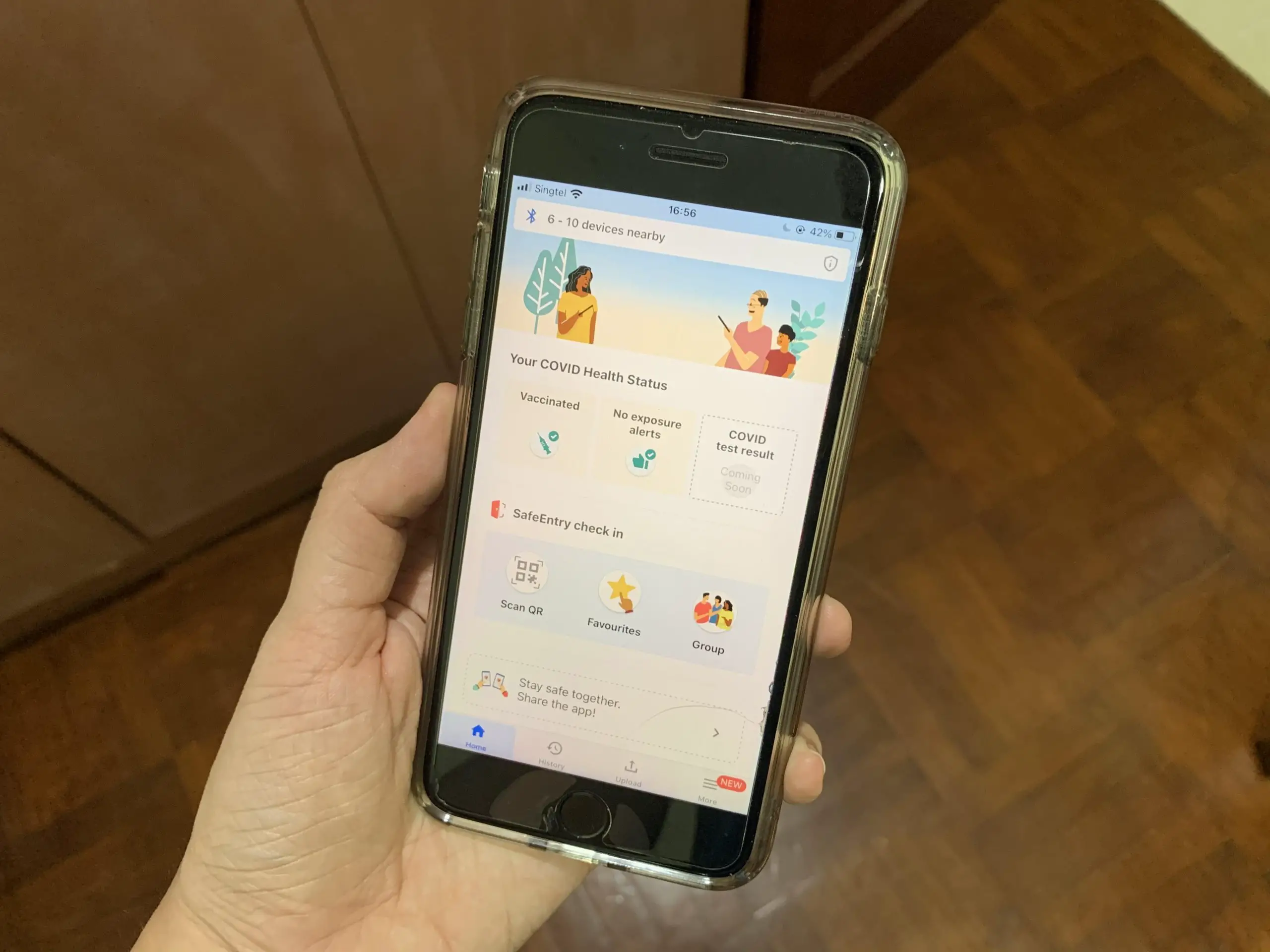Are you sick and tired of having to open up your TraceTogether app to check into a venue?
If you are an iPhone user, there are actually some shortcuts you can use to make your life much faster!
Here are 8 TraceTogether shortcuts you can use on your iPhone:
1. Long press on the TraceTogether app
2. Widget
3. Back Tap
4. Siri
5. Siri Shortcut Widget
6. Siri Suggestions
7. Adding a favourite location
8. Group check in
Contents
Long press on the TraceTogether app
If you already have the TraceTogether app on your home screen, you can long press it to activate the Home Screen Quick Actions.
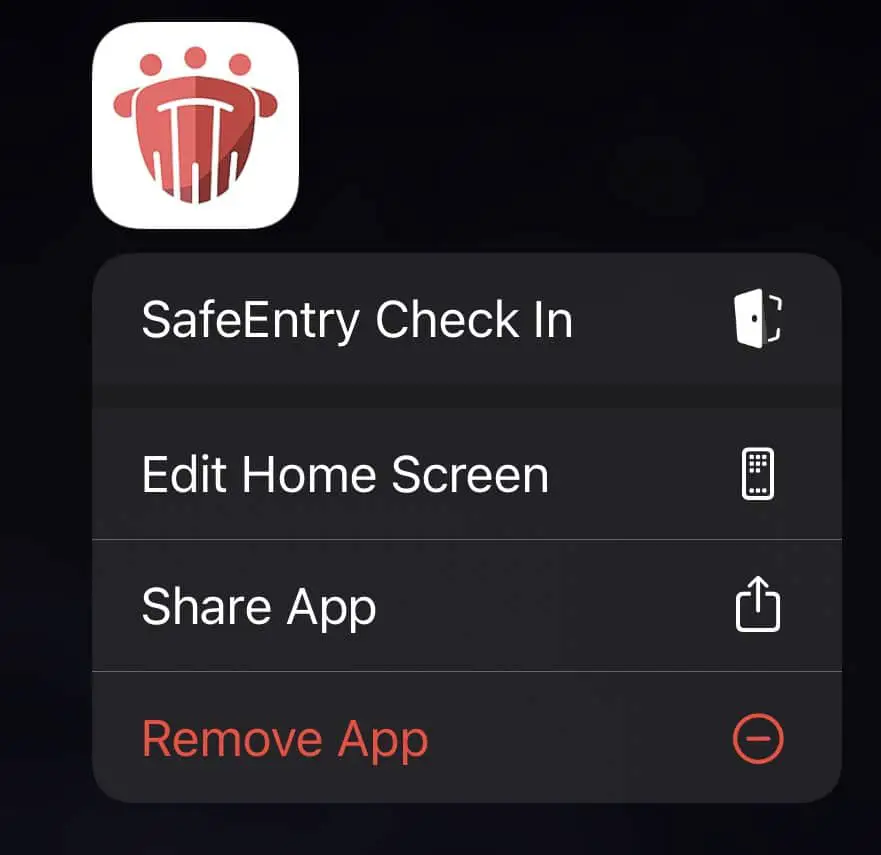
You can press the ‘SafeEntry Check In’ option to go to the ‘Scan QR Code‘ page immediately.

However, you need to be able to find the TraceTogether app on your home screen. If you can’t find it, you won’t be able to use this function!
Widget
You can add a TraceTogether widget onto your iPhone’s Home Screen to easily check into a location.
However, your iPhone needs to have at least iOS 14 to use this function!
Here’s what you need to do to add the TraceTogether widget on your iPhone:
1. Press and hold an empty area on your home screen
2. Tap on the ‘+’ sign on the top right-hand corner of your screen
3. Search for the TraceTogether widget on the search bar
4. Add the SafeEntry widget to your home screen
5. Use the SafeEntry widget when you need to check-in
Press and hold an empty area on your home screen
To add a widget to your iPhone’s home screen, you’ll need to press and hold on an empty area on your home screen.

Alternatively, you can press and hold an app, and then select ‘Edit Home Screen‘.
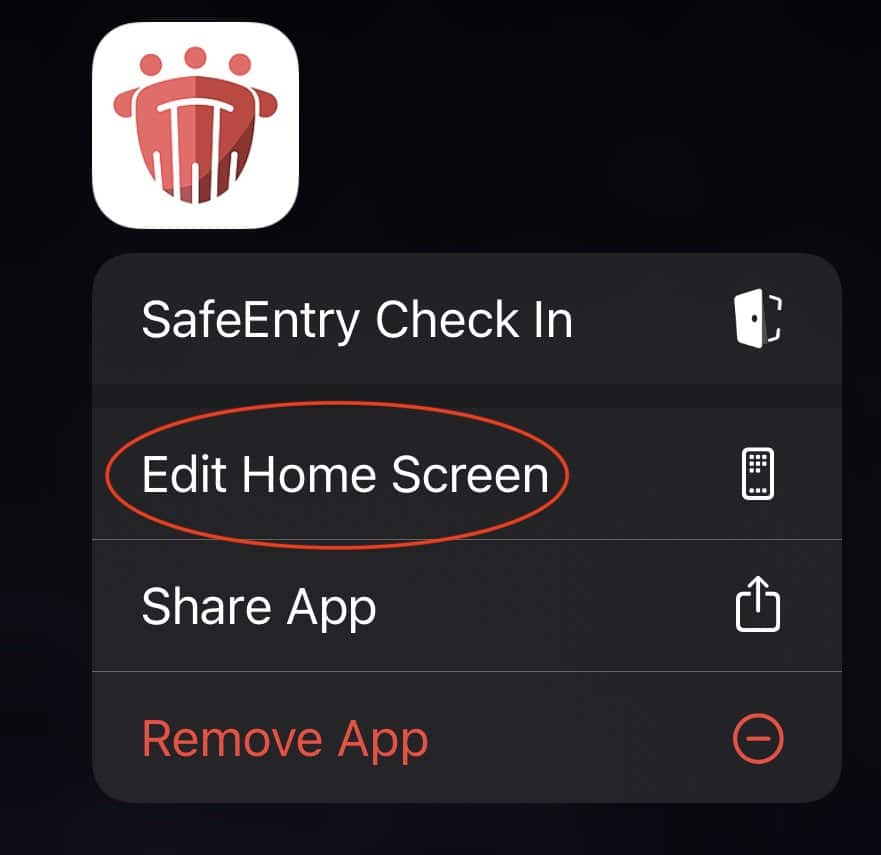
Tap on the ‘+’ sign on the top right hand corner of your screen
When you are on the ‘Edit Home Screen’ page, you will need to tap the ‘+’ sign on the upper right hand corner.

This will bring you to the ‘Add Widget‘ page.

Search for the TraceTogether widget on the search bar
You will need to search for the TraceTogether SafeEntry widget.

Add the SafeEntry widget to your home screen
After that, you can add the widget to your home screen!

Use the SafeEntry widget when you need to check in
The SafeEntry widget will now be found on your home screen.

If you want to check in right away, you can tap on the ‘New check in‘ button.
This will also immediately bring you to the ‘Scan QR Code‘ page.

Back Tap
With the launch of iOS 14, Apple introduced the Back Tap function. This allowed you to double tap the back of your iPhone to perform a certain action.
This function can only be used by an iPhone 8 or later.
Here’s what you need to do to use Back Tap to scan a SafeEntry QR code:
1. Go to ‘More → Tips and Shortcuts’ on the TraceTogether App
2. Add the ‘SafeEntry Scan QR’ function to Siri
3. Access ‘Back Tap’ on Settings to activate Back Tap for TT SafeEntry QR
4. Lightly tap the back of your phone twice to activate the function
1. Go to ‘More → Tips and Shortcuts’ on the TraceTogether App
You’ll need to go to ‘More‘ on your TraceTogether app,

and select ‘Tips and Shortcuts‘.

2. Add the ‘SafeEntry Scan QR’ function to Siri
On this page, you can choose to add a few functions to Siri:
1. SafeEntry Scan QR
2. SafeEntry Favourites
3. SafeEntry Group
4. SafeEntry Check Out

You will be able to select a phrase that you would like to activate the Siri shortcut.

This is more applicable if you want to use Siri to check into a venue!
3. Access ‘Back Tap’ on Settings to activate Back Tap for TT SafeEntry QR
After adding this shortcut to Siri, you’ll need to select this shortcut to be used when you Back Tap your phone.
You’ll need to go to your Settings app, and go to ‘Accessibility → Touch → Back Tap‘.
Alternatively, you can use the search function to look for ‘Back Tap‘.

Either way, you’ll need to scroll down to the bottom of the ‘Touch‘ menu,

Where you can select the shortcuts for a Double or Triple tap.

You will need to select the ‘TT SafeEntry Scan QR‘ shortcut, which will be all the way at the bottom.

4. Lightly tap the back of your phone twice to activate the function
After setting up the Back Tap function, you can start using it to check into a venue!
All you’ll need to do is to lightly tap the back of your phone twice to activate the function.
I do find the function to be a bit laggy at times. Nevertheless, it will help to save some time when you’re trying to check into a venue!
I’ve also added the SafeEntry Check Out shortcut to the Triple Tap function, which makes it more convenient for me to check out of a venue.
Siri
If you’ve followed the previous steps, you would have added a Siri command to activate the ‘SafeEntry Scan QR‘ function.
When you say the phrase that you’ve previously set, it will automatically go to the Scan QR page.
Siri Shortcut Widget
If you do not want to say a phrase out loud, you can add the Siri Shortcut Widget to your Home Screen.
To do this, you’ll need to add the ‘Shortcuts‘ widget to your Home Screen.

You can add an individual shortcut or a shortcuts folder.

The folder will be placed in your Home Screen, which you can easily access!

Siri Suggestions
If you’ve used the TraceTogether app frequently enough, it should appear on your Siri Suggestions.
When you are on your iPhone home screen, you’ll need to do a ‘swipe down‘ gesture.
This should bring up the Siri Suggestions list.

This will help you to access the TraceTogether app in a shorter period of time!
If the TraceTogether app does not appear in your suggestions, you still can search for it in the search bar.
Adding a favourite location
If you frequently check in to a specific location, you can add it to your favourites.
Whenever you check into a location, you will be given that option to add it to your favourites.

Once you’ve added this location into your favourites, you do not need to scan a QR code anymore!
You can go to the favourites section on the TraceTogether app,

and then select the location that is saved in the list.

After tapping the location, you will be immediately checked into the place!
This makes it much more convenient as you do not need to queue up to scan the QR code!
Group check in
If you are checking in with a group of friends or family members, you may want to take advantage of TraceTogether’s group check-in function.
You’ll need to tap on the ‘Group‘ button,

and then tap on ‘Add Family Members‘.

You’ll be asked to add the person’s NRIC number, as well as a nickname.

After that, you can select the NRICs that you’re checking in with.

You will be brought to the ‘Scan QR‘ page to scan the QR code of the location you’re checking into.

You can’t do a group check-in for places with TT-only SafeEntry
You may have heard of the TraceTogether-only SafeEntry check-in mode that will be implemented from 17 May 2021.
For these venues, every visitor will need to present either their TraceTogether app or token.
In this case, you won’t be able to do a group check-in!
Conclusion
TraceTogether and SafeEntry are most likely going to be a part of our everyday lives with the current pandemic.
I hope these tips will be able to help you to reduce the hassle of checking into a venue!
If you enjoyed this content, do follow us on Telegram!

Want to earn some money while sharing your experiences in Singapore? We’re always looking for writers and you can join our team here!